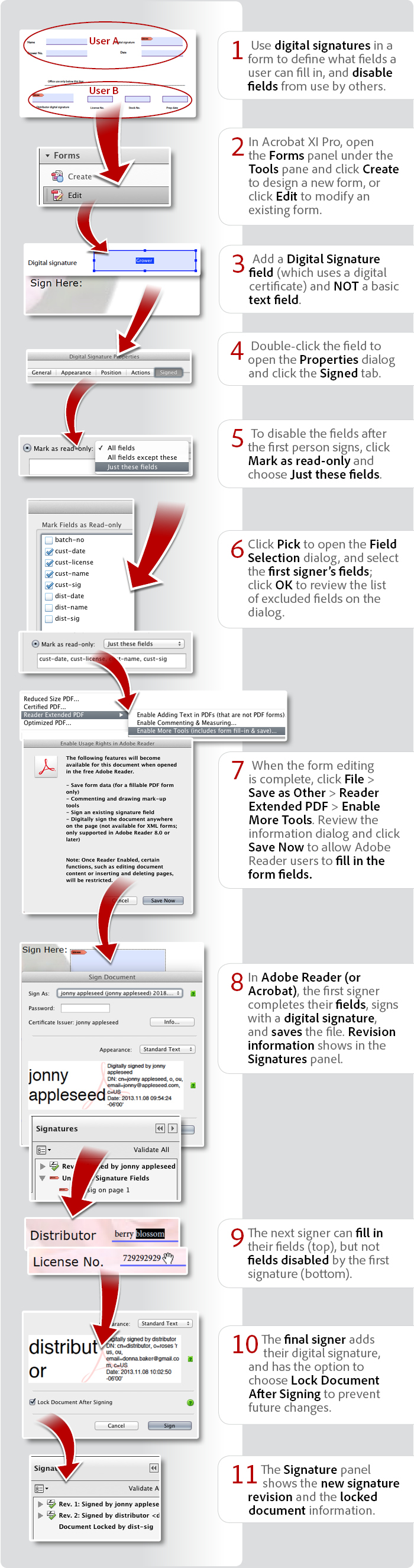How to lock form fields using a digital signature and Acrobat XI
Learn how to lock form fields on a PDF form using a certificate-based digital ID.
Edit PDFs online for free.
By Donna Baker November 14, 2013



Donna Baker
In this infographic, learn how to lock form fields on a PDF form using a certificate-based digital ID. Recipients of your form will be able to sign the field using the free Reader. This feature requires Acrobat Pro to reader-enable the form.
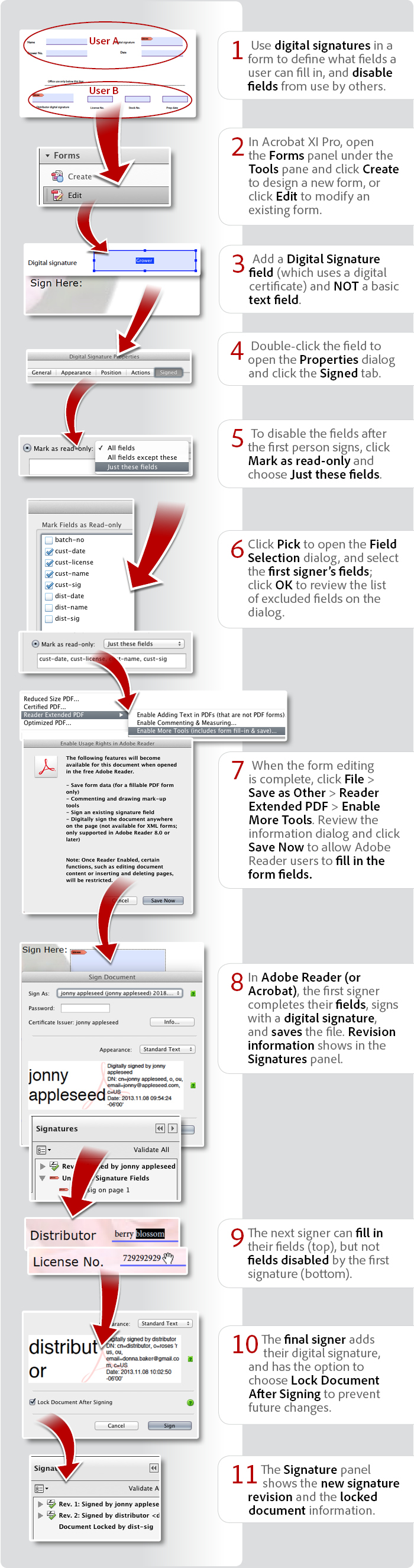
View transcript
How to lock form fields using a digital signature and Acrobat XI
Donna Baker November 14, 2013
- Use digital signatures in a form to define what fields a user can fill in, and disable fields from use by others.
- In Acrobat XI Pro, open the Forms panel under the Tools pane and click Create to design a new form, or click Edit to modify an existing form.
- Add a Digital Signature field (which uses a digital certificate) and NOT a basic text field.
- Double-click the field to open the Properties dialog and click the Signed tab.
- To disable the fields after the first person signs, click Mark as read-only and choose Just these fields.
- Click Pick to open the Field Selection dialog, and select the first signer’s fields; click OK to review the list of excluded fields on the dialog.
- When the form editing is complete, click File > Save as Other > Reader Extended PDF > Enable More Tools. Review the information dialog and click Save Now to allow Adobe Reader users to fill in the form fields.
- In Adobe Reader (or Acrobat), the first signer completes their fields, signs with a digital signature, and saves the file. Revision information shows in the Signatures panel.
- The next signer can fill in their fields (top), but not fields disabled by the first signature (bottom).
- The final signer adds their digital signature, and has the option to choose Lock Document After Signing to prevent future changes.
- The Signature panel shows the new signature revision and the locked document information.
Share this page
8 comments
Comments for this tutorial are now closed.
Lori Kassuba
Hi Brent Stewart,
To add a visual graphic to your digital signature, open the Preferences and select the Signatures category. Click More under Creation & Appearances, then click New at the bottom.
Digital signatures are a specific implementation of electronic signatures that require certificates. Not all electronic signatures are just a ink image on the page - some also include a secure and legal process like EchoSign. You can find more details at:
https://www.echosign.adobe.com/en/about-e-signatures.html
Brent Stewart
In this tutorial you use the terms “electronic signature” and “digital signature” interchangeably. However my understanding is that a digital signature (digital ID) refers to a cryptographically secure authorization, whereas an electronic signature is just an image of a signature. I am trying to find out how to create an electronic signature field in a pdf. Every online article seems to describe only the process of creating a digital ID field. The digital ID field will not work for the addition of a simple graphic signature image. Can you help? Thanks.
Earl
Antonia: “When I click to select the fields I want, they don’t check.”
Use the space bar to select the fields rather than trying to use the mouse.
samuel buthro
Have you tried adding a certificate signature?